X4 Designer 7.4.1
Mapping Editor: View XML File Location in Design View
https://softproject.atlassian.net/browse/X4DESIGN-7
Previously, you could only view the data source of an XML file in an XSL stylesheet in the Sourceview using the <?xe.source?> element . You can now view the path in the Design view: After having inserted the XML file in the source document area (left-hand area of the Design view), hover over the root element of the inserted XML file. Then the path of the inserted XML file will be displayed.
Human Task: Owner, Assigned User/Group as user-defined text
https://softproject.atlassian.net/browse/X4DESIGN-13
In a human task, the owner or assigned user/group can be entered as user-defined text without a link to the identity provider (e.g. Keycloak). The name entered for Owner, Assigned user/group must be the same as the name of the user/group in the identity provider. The users and groups are validated using a token in the identity provider.
Human Task: Provide the Task ID in the process input
https://softproject.atlassian.net/browse/X4DESIGN-103
When dynamically configuring human tasks via technical processes via private files, the Task ID is specified in the input of the created process and can thus be passed on to an external task app,
Opening the online help from the X4 Designer
https://softproject.atlassian.net/browse/X4DESIGN-150
The X4 product documentation is available as online help, which you can be accessed directly from the X4 Designer via the Help > Help menu.
Link to the X4 Control Center in the X4 Designer
https://softproject.atlassian.net/browse/X4DESIGN-81
The X4 Control Center can be accessed directly from the X4 Designer via Tools > Control Center.
Optimization of component templates
https://softproject.atlassian.net/browse/X4DESIGN-100
The templates for the following components have been optimized:
Calendar Component
Detail Component
Grid Component
List Component
Master Detail Component
The templates contain all the relevant elements and some comments with additional information, as shown in the following example:
<?xml version="1.0" encoding="UTF-8"?>
<ListComponent xmlns="http://softproject.de/webapp/1.0 ">
<Properties>
<!-- Place your properties here -->
</Properties>
<Columns>
<!-- Place your columns here -->
</Columns>
</ListComponent>Ability to set a base URL for connecting to an X4 server behind a proxy
https://softproject.atlassian.net/browse/X4DESIGN-75
You can set a base URL in the Base Path field in the X4 Designer under Tools > Preferences > Connection to connect to an X4 server that is behind a proxy.
Module Elements: Add files/create new files in the current project
https://softproject.atlassian.net/browse/X4DESIGN-88
By double-clicking on a module element placed in the drawing area, existing files can be added in the X4 Designer. New files in the current project can also be created. To do this, move the mouse pointer over the module element and select the ![]() icon.
icon.