Toolbar
Various functions and display options can be called up via the toolbar. Some icons are only active if the relevant function is available for the selected or opened element.
| Connect | Connect to the server |
| Disconnect | Disconnect from the server |
| New | Add new element
|
| Save | Save changes in the currently opened window |
| Save all | Save all changes |
| Repository Refresh | Perform server-side update |
| Attach/Detach Debug | Attach debugger to server instance / Detach debugger from server instance |
| Start Debugging | Start Debugger |
| Undo | Undo last editing step |
| Redo | Restore undone step |
| Cut | Cut selection |
| Copy | Copy selection |
| Paste | Paste selection |
| Start Debugging | Call up options for process execution
|
| Suspend | Stop debugging process |
| Resume | Continue debugging process |
| Stop Debugging | Terminate debugging |
| Step Into | Execute process step (display steps of the subprocess) |
| Step Over | Execute process step (without displaying steps of the subprocess) |
| Step Return | Jump out of subprocess |
| Toggle Breakpoint | Set or remove breakpoint for marked element |
| Clear all Breakpoints | Delete all breakpoints in this process |
| Quick Watch | Open Quick Watch view to view placeholders, dynamic parameters and context variables with their values during debugging. |
| Output | Open Output view to view the result of each process step during debugging. |
| Zoom Out | Zoom out view |
| Zoom | Select zoom level |
| Zoom In | Zoom view |
 | Snap to grid | Display grid and align elements to grid |
| Show Process Quality Index | Display Process Quality Index |