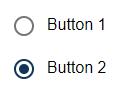Radio button
<RadioButton> controls are used to create a group of buttons. The user can only select one radio button from this group at a time.
| Attribute | Description |
|---|---|
displayName | Label of the radio button
Possible values: Any string |
optionValue | Required. Technical value that is processed.
Possible values: Any string Note; It is possible to select additional radio buttons by clicking on a radio button. To do this, the |
value | Required. Radio buttons with the same
Possible values: Any string Note: By default, radio buttons are not selected when the web app is opened. The values for |
background | Defines a color for the background of the control.
Possible values:
|
enabled | Defines if the user can interact with the control.
Possible values:
The
enabled attribute replaces the obsolete disabled attribute. enabled="true" thus corresponds to the obsolete
disabled="false" attribute
.
|
fontFamily | Defines the font family.
Possible values:
|
fontSize | Defines the font size.
Possible values:
|
fontStretch | Sets the width of the single characters.
This attribute overrides the default width of the characters of the Web App for this control.
Possible values:
This attribute doesn't work with the |
fontStyle | Defines the font style.
This attribute overrides the default style of the characters of the Web App for this control.
Possible values:
This attribute doesn't work with the |
fontWeight | Defines the font weight.
This attribute overrides the default font weight of the Web App for this control.
Possible values:
This attribute doesn't work with the |
foreground | Defines a color for the foreground (texts etc.) of the control.
Possible values:
|
horizontalAlign | Direction in which the elements flow. The order of the elements corresponds to their declaration. Possible values:
|
textOverflow | Defines what happens if the page is full. Possible values:
|
visible | Defines if the control is visible.
Possible values: |
"Select" Action within a radio button
The Select action is created via the element <SelectAction/> within <RadioButton> and is triggered as soon as an entry has been selected.
Example <RadioButton>
The following example shows the usage of the <RadioButton> tag.
<DetailComponent name="ExampleRadioButton" path="ExampleRadioButton" displayName="Example RadioButton" process="exampleProcess.wrf">
<Properties>
<Property name="group" type="String"></Property>
</Properties>
<FlowLayout>
<RadioButton optionValue="true" value="#group" displayName="Button 1" />
<RadioButton optionValue="false" value="#group" displayName="Button 2"/>
</FlowLayout>
</DetailComponent>Output Format of the Process
The Technical Process exampleProcess.wrf mentioned in the above example generates the following output:
<?xml version="1.0" encoding="UTF-8"?>
<Ok>
<group>false</group>
</Ok>The above code generates the following output in the web app: