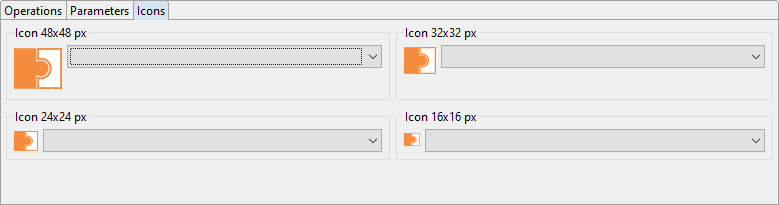Defining the Adapter Interface
The adapter interface can be defined within the adapter definition file (.nad). The available adapter operations are specified using technical processes.
- Create an adapter project, see Creating Adapter Projects.
- Open the adapter definition file
<Projectname>.nadby double-clicking it.
An editor for defining the adapter interface will be opened.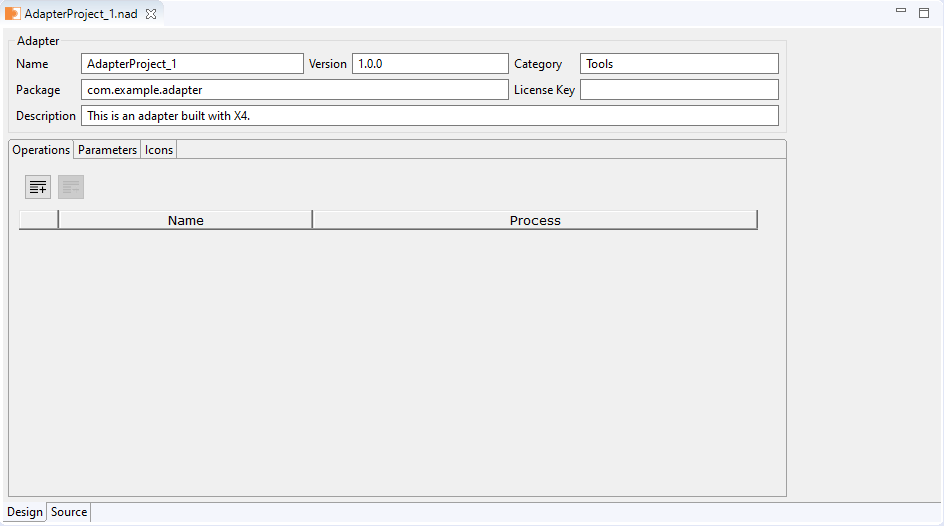
Define the general adapter settings within the Adapter area. The following settings can be made:
Name: Adapter name
- Version: Adapter version
- Category: Adapter category, e.g. Tools
Package: Name of the WildFly module to be provided.
This setting is relevant when using the option Package as Adapter.- License Key: Adapter license key
- Description: Adapter description
Within the tab Operations, add any number of adapter operations via Add:

Each operation has to be linked to a technical process.To delete an operation select the row and click Remove:

- Newly created processes are updated automatically.
Select for each operation the corresponding technical process from the folder
Operations.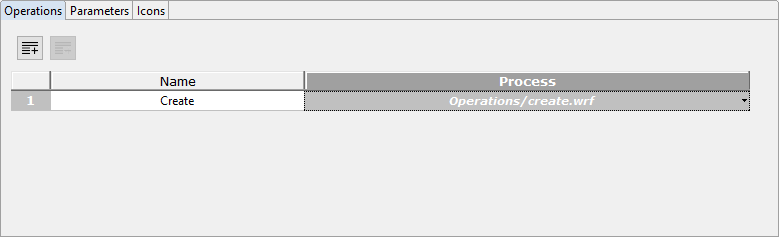
Within the tab Parameters, add any number of adapter parameters via Add:

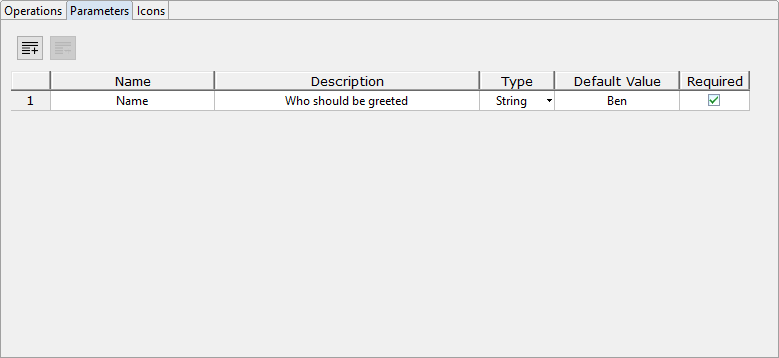
Define the adapter parameters. The following settings can be made:
- Name: Parameter name
- Description: Parameter description
- Type: Parameter type
- String: For strings
- Number: For numbers
- Boolean: For Boolean values
Combo: For drop-down lists
Names and values for possible options of a combo box can be created in the Combo Options. The Combo Options are displayed automatically, when type Combo is selected for a parameter.
Password: For passwords
Values with type password are not in plain text and cannot be copied.
- Default Value: Default value of the parameter
- Required: Information, whether a parameter is mandatory or optional
The parameters will be available within technical processes as placeholderPARAM_INPUT_<Name>.Within the tab Icons, define images from the folder
Iconsas adapter icons.Newly added icons are updated automatically.