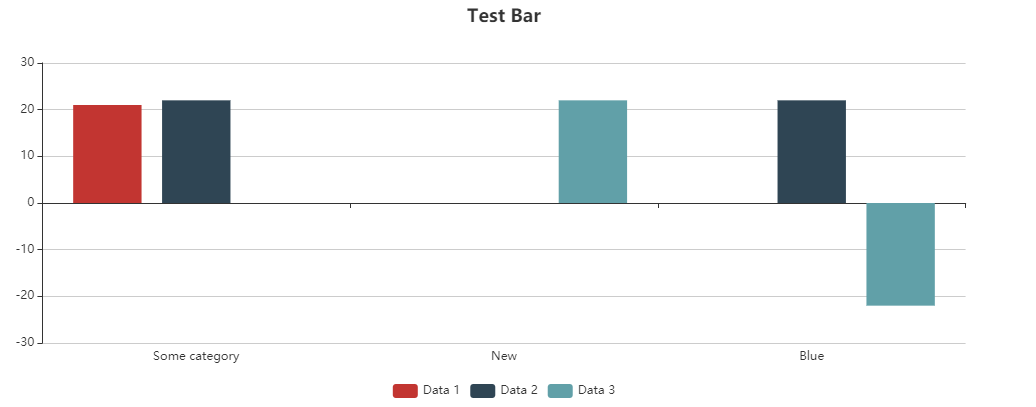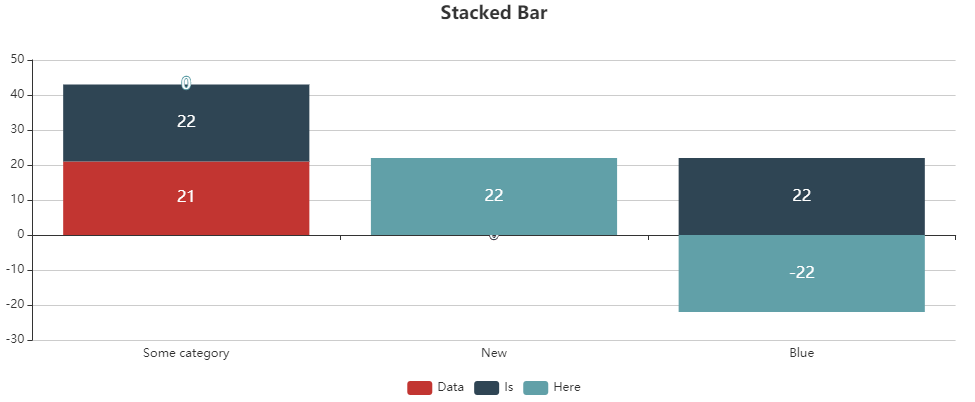Bar Chart
A bar chart is used to compare several variables with a single value. They are helpful to compare categories.
A bar chart can contain the following elements:
<Bar>: Contains all element that belong to the bar chart. Defines how the diagram is displayed.<BarData>: Defines how the data is displayed. For each category in the bar chart a<BarData>-Element must be defined.<Axis>: Defines the axis labels.
General Attributes
The following attributes are provided for all elements of a bar chart:
| Attribute | Description |
|---|---|
| Defines the font family.
Possible values:
|
| Defines the font size.
Possible values:
|
| Sets the width of the single characters.
This attribute overrides the default width of the characters of the Web App for this control.
Possible values:
This attribute doesn't work with the
Image, Maps and HtmlDocument controls.
|
| Defines the font style.
This attribute overrides the default style of the characters of the Web App for this control.
Possible values:
This attribute doesn't work with the
Image, Maps and HtmlDocument controls.
|
| Defines the font weight.
This attribute overrides the default style of the characters of the Web App for this control.
Possible values:
This attribute doesn't work with the
Image, Maps and HtmlDocument controls.
|
| Defines the font color.
This setting overwrites the default color of the color scheme!
Possible values:
Do not use a hash in front of the color value!
do not use a shortened notation of the color value!
|
Bar
<Bar>: Contains all element that belong to the bar chart. Defines how the diagram is displayed.
In addition to the general attributes, <Bar> can have the following attributes:
| Attribute | Description |
|---|---|
legend | Defines if a legend is to displayed. Possible values: |
stacked | Defines if the bar chart is displayed as stacked diagram. Possible values: |
BarData
<BarData>: Child element of <Bar>. Defines how the data is displayed. For each category in the bar chart a <BarData>-Element must be defined.
In addition to the general attributes, <BarData> can have the following attributes:
| Attribute | Description |
|---|---|
category | Defines which category ( Possible values: Data Binding |
color | Bar color Possible values: Hexadecimal color value or data binding expression (Color) |
data | Defines which data object of the data source is visualized. Possible values: Data Binding |
name | Defines the name of the data that is displayed in the legend. Possible values: Any string or Data Binding |
value | Defines which value of the data object is visualized. Possible values: Data Binding |
Axis
<Axis>: Child element of <Bar>. Defines the axis labels.
In addition to the general attributes, <Axis> can have the following attributes:
| Attribute | Description |
|---|---|
color | Defines the axis color Possible values:
|
Tooltip
<Tooltip>: Child element of <Bar>. Defines how the tooltip for the single values within the chart is displayed.
For <Tooltip> the general attributes (see above) can be defined.
Empty data
If you reload additional data using a process, the already loaded chart is not removed. If you want to overwrite the already loaded chart with the new data, the attribute empty="true" must be declared in the data. The attribute empties the existing data.
Input 1
Beispiel 1:
<?xml version="1.0" encoding="UTF-8"?>
<Ok>
<b2 empty="true"/>
<b1>
<a>1</a>
<b>1</b>
</b1>
</Ok> Input 2
Beispiel 1:
<?xml version="1.0" encoding="UTF-8"?>
<Ok>
<b1 empty="true"/>
<b2>
<a>1</a>
<b>1</b>
</b2>
</Ok>Chart in the Component
Beispiel 1:
<Chart>
<Bar>
<BarData
category="#a"
data="#b1"
value="#b" />
<BarData
category="#a"
data="#b2"
value="#b" />
</Bar>
</Chart>Examples
Example 1:
<Properties>
<Property name="DataSource" type="Complex">
<Property name="CompanyX" type="List">
<Property name="Category" type="String"/>
<Property name="Money" type="Integer"/>
</Property>
<Property name="CompanyY" type="List">
<Property name="Category" type="String"/>
<Property name="Money" type="Integer"/>
</Property>
</Property>
</Properties>
<FlowLayout>
<Chart fontFamily="Font03" title="Profit comparison between two companies">
<Bar stacked="true">
<Tooltip fontFamily="Font02" fontSize="10"/>
<Axis fontFamily="Font03" fontSize="10"/>
<BarData category="#Category" data="#DataSource.CompanyX" fontFamily="Font03" name="Company X" value="#Money"/>
<BarData category="#Category" data="#DataSource.CompanyY" fontFamily="Font03" name="Company Y" value="#Money"/>
</Bar>
</Chart>
</FlowLayout>The above example leads to the following diagram:
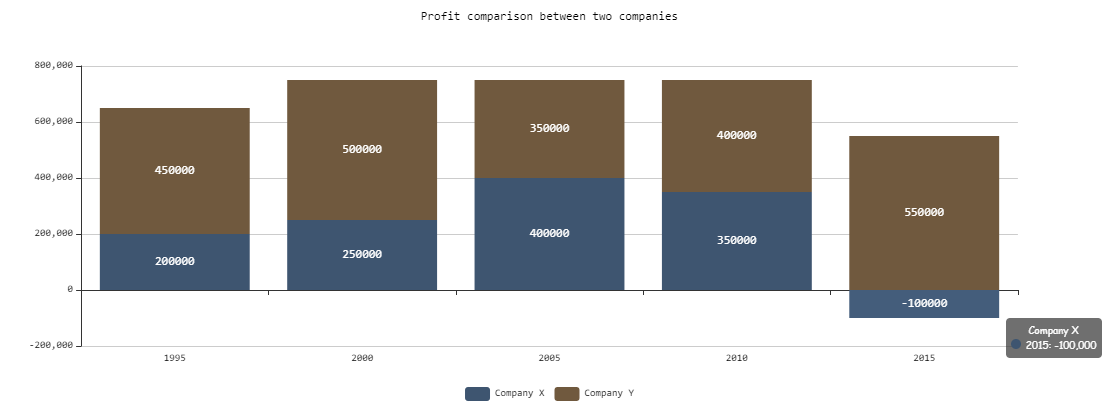
Example 2:
<Property name="Datasource" type="Complex">
<Property name="Bar1" type="List">
<Property name="category" type="String"></Property>
<Property name="value" type="Integer"></Property>
</Property>
<Property name="Bar2" type="List">
<Property name="category" type="String"></Property>
<Property name="value" type="Integer"></Property>
</Property>
<Property name="Bar3" type="List">
<Property name="category" type="String"></Property>
<Property name="value" type="Integer"></Property>
</Property>
...
...
...
<Chart title="Bar">
<Bar>
<BarData data="#Datasource.Bar1" category="#category" value="#value"
name="Data 1" />
<BarData data="#Datasource.Bar2" category="#category" value="#value"
name="Data 2" />
<BarData data="#Datasource.Bar3" category="#category" value="#value"
name="Data 3" />
</Bar>
</Chart>
<Chart title="Stacked Bar">
<Bar stacked="true">
<BarData data="#Datasource.Bar1" category="#category" value="#value"
name="Data 1" />
<BarData data="#Datasource.Bar2" category="#category" value="#value"
name="Data 2" />
<BarData data="#Datasource.Bar3" category="#category" value="#value"
name="Data 3" />
</Bar>
</Chart>The element BarData is used to display a category in the diagram. The displayed data itself is contained in the property Datasource. The above example leads to the following diagrams: