BAM Logging: Manual Installation
Note:
You can request the BAM Logging adapter from our support team on the SoftProject website under X4 BPMS > Downloads. Go to X4 BPMS 7.4.1 and on the X4 Plugins tab, select the Request button next to the plugin description.
The BAM Logging Adapter requires configuration of the database and manual installation of the adapter.
How to configure the database
- In the folder
<server_directory>/configurations, create the filebam_log_configuration.xml. Enter the following content :
XML<?xml version="1.0" encoding="UTF-8"?> <Configuration> <ConnectionString>jdbc:postgresql://localhost:5432/postgres</ConnectionString> <UserName>postgres</UserName> <Password>postgres</Password> <KeepLogs> <Duration>10</Duration> <TimeUnit>DAYS</TimeUnit> </KeepLogs> <RunCleanUp> <Duration/> <TimeUnit/> </RunCleanUp> <WriteAsync>true</WriteAsync> <asyncQueueSize>65536</asyncQueueSize> </Configuration>- Save the file
bam_log_configuration.xml.
Description of the Elements in the Database
| Element | Description | Possible values |
|---|---|---|
ConnectionString | JDBC connection string for connecting to the database
Further details can be found in the official JDBC database documentation.
|
|
UserName | User name for logging in to the database |
|
Password | Password for logging in to the database |
|
WriteAsync | Configuration for synchronous or asynchronous logging |
|
asyncQueueSize | Queue size for asynchronous logging
When the queue is full, the process waits to push the BAM logs into the queue. If the server is shut down or crashes, all BAM logs in the queue are lost.
|
|
KeepLogs
| Element | Description | Possible values |
|---|---|---|
Duration | Time span |
|
TimeUnit | Unit of the time span |
|
RunCleanUp
| Element | Description | Possible values |
|---|---|---|
Duration | Time span |
|
TimeUnit | Unit of the time span |
|
How to install the adapter manually
Unzip the ZIP folder of the adapter.
Copy the folder of the adapter into the folder
<server_directory>\wildfly\modules.\Make sure that in the folder
<server_directory>\wildfly\modulesin the file\module.xmlin the element<resources>the paths<resource-root path="" />correspond to the names of the*.jarfile.
Example based on the BAM Log Adapter:Name of the
*.jarfile:
Content of the
module.xmlfile: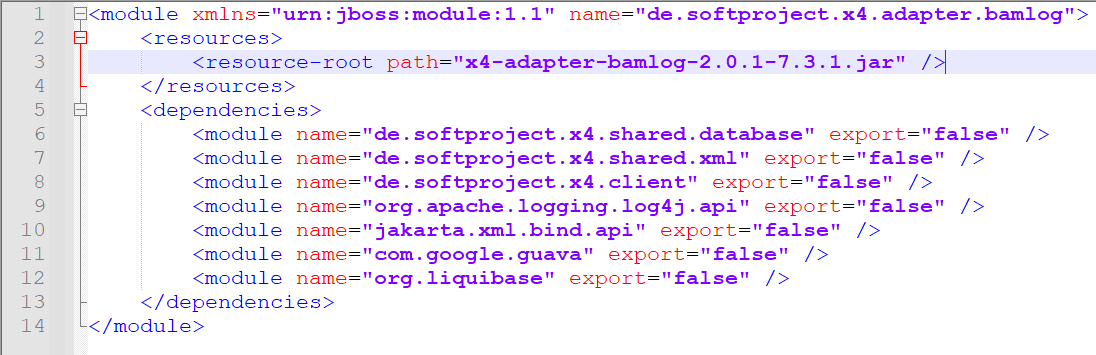
In the
<server_directory>\wildfly\modulesfolder, the adapter has to be added to the\module.xmlfile:Open the
module.xmlfile in the<server_directory>\wildfly\modulesfolder.\Copy the adapter name into the
<dependencies>tag:<module name="de.softproject.x4.adapter.bamlog" export="true"/>Save the
module.xmlfile.
Start Keycloak, the X4 Server and the X4 Designer.
The adapter can now be selected and used in the X4 Designer.
